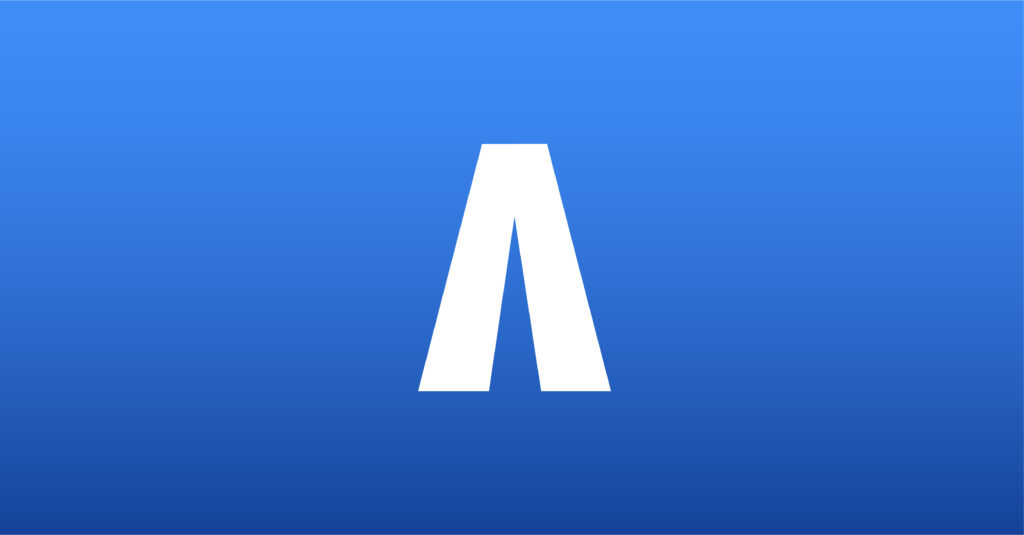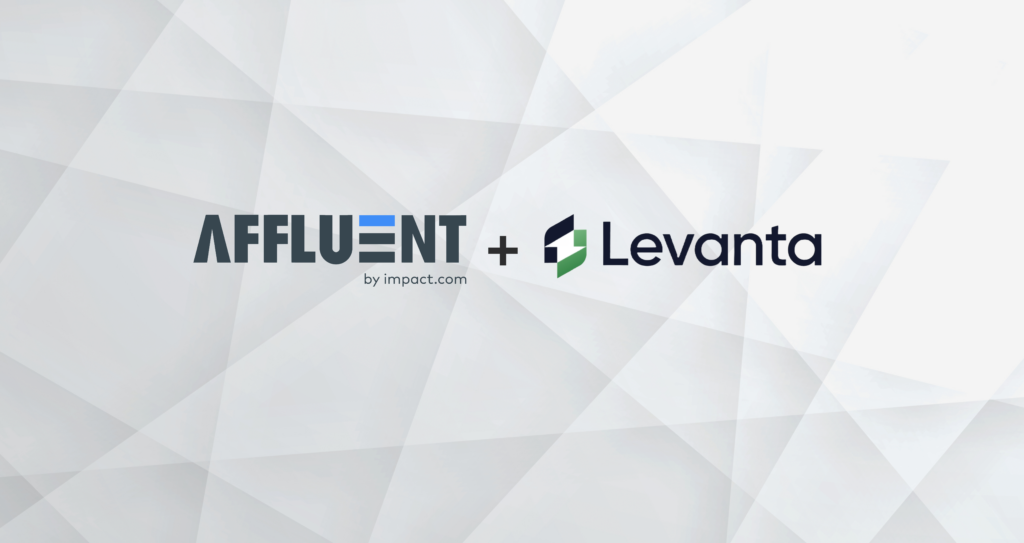TradeTracker
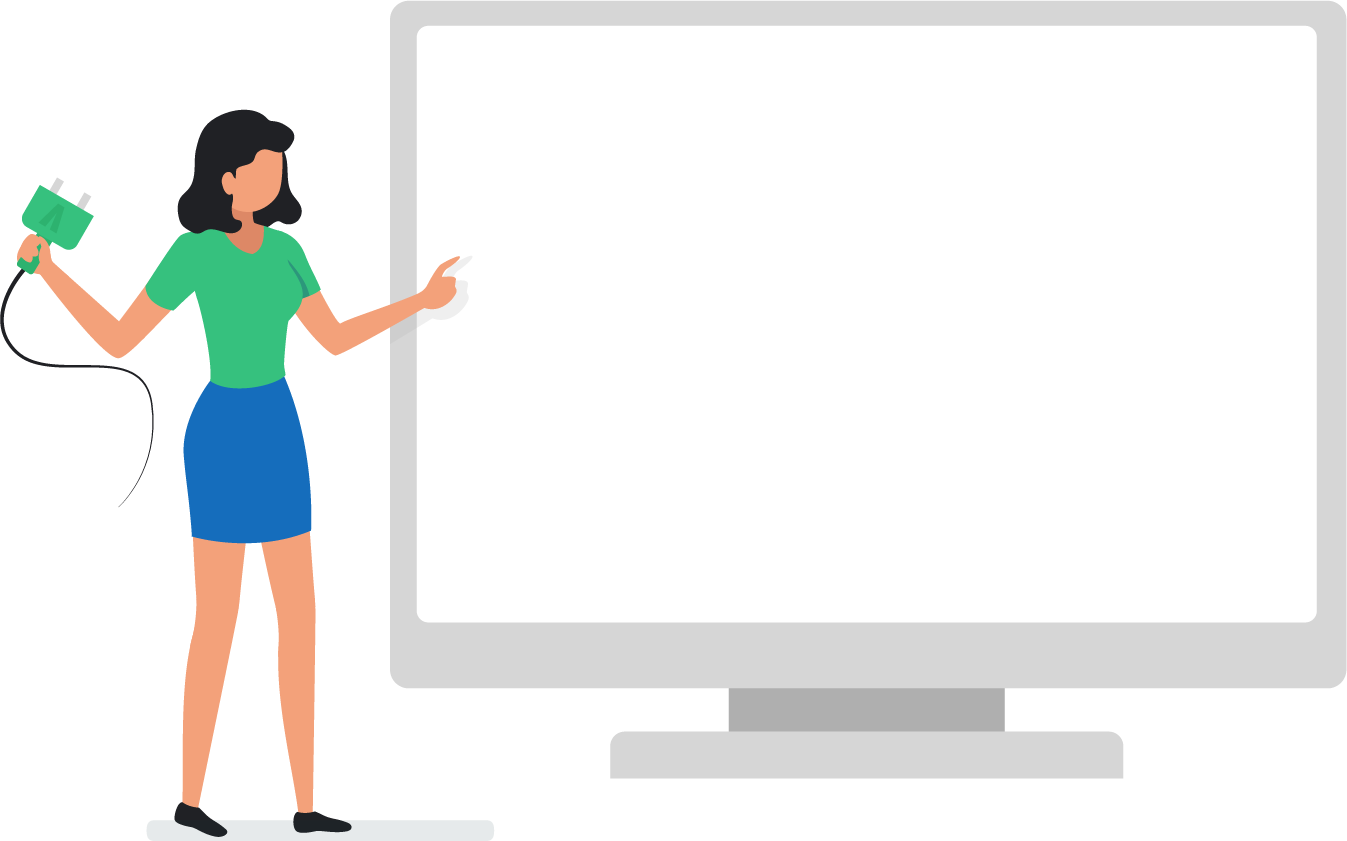
TradeTracker – Connecting your account
See all your TradeTracker program’s data, including clicks, sales, revenue, commission and more, in Affluent using the account’s CustomerID and Passphrase.
Finding the CustomerID and Passphrase
- Login to the Brand’s TradeTracker account.
- Navigate to Account > Web Services
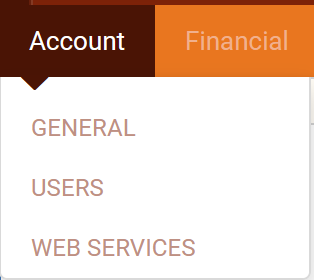
- On this page in the right-hand side, there is a box labeled “Access”. This box will either contain the Customer ID and Passphrase or it will say that “Web services have not been enabled for your account.” You need to request access first. If web services have not been enabled, click “request access” to generate the Customer ID and Passphrase.
- Enabled:
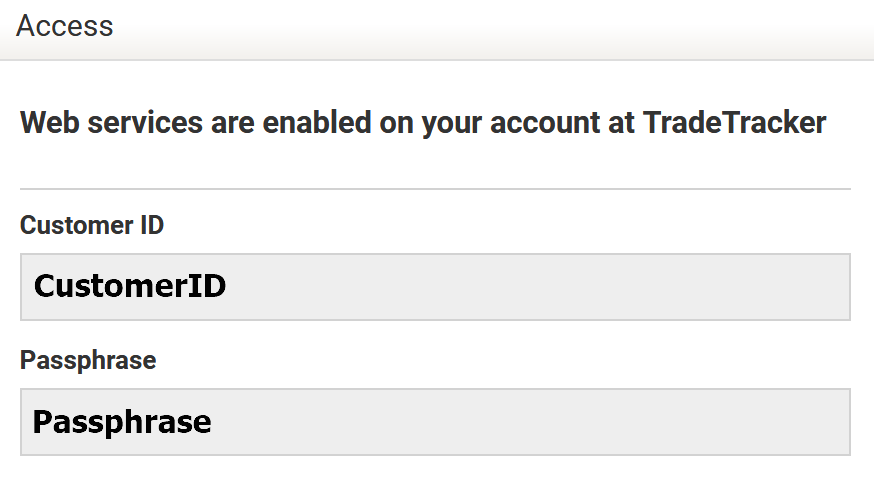
- Not Enabled:
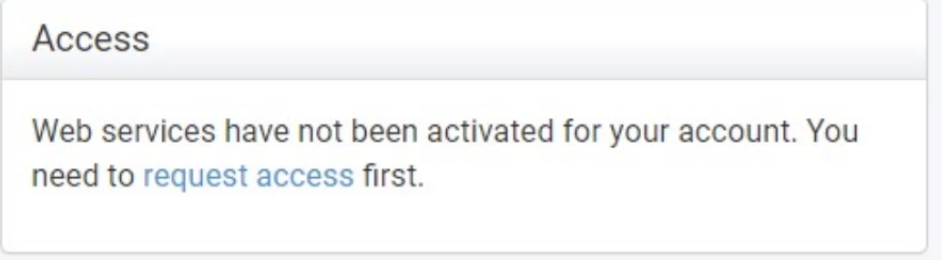
Connecting a TradeTracker account
- Head to the brand manager, select a brand, and then select the “TradeTracker” integration.
- Enter the CustomerID and Passphrase (instructions above).
- Select the default reporting Timezone.
- Enter an account nickname (optional).
- Click ‘Connect’.
Note: it may take as long as an hour to start seeing data appear and several days before all your historical data is collected.